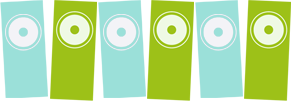VooDu Valve Guitar Preamp – Rocktron – Technology for Guitarists
800-388-4447
ProductsPreampsRack Effects & TunerControllersAmplificationStomp Boxes>Talk BoxesBoutique SeriesReaction SeriesClassic & Signature SeriesWah & Expression PedalsFloor ProcessorsSpeaker EnclosuresAccessoriesNewsArtistsPatchbaySupportDealers & DistributorsContactStore
VooDu Valve
There is no other preamp quite like Rocktron’s world famous VooDu Valve. This awesome digital/tube preamp includes an incredible DSP effects section.
Buy Online
Successfully combining a digital world with tube warmth is something Rocktron takes great pride in, and the VooDu Valve Online is just one of the results. A kick-butt, take no prisoners guitar preamp, the VooDu unites Rocktron’s world-renowned DSP effects (using a 24-bit Motorola DSP engine) with the warmth of today’s tube technology.The VooDu Valve defines new standards, giving you the warmth and clarity of your favorite plexi or pre-CBS combo in a single-rack package and is unique in the way that you can choose either High or Low tube gain selections dependent on how much tube break-up you want for any application. If you want an ultra-clean tone with a sharp edge and minimal distortion, select “low” tube gain presets. If your tone requires a tinge of dirt, dial up “high” tube gain selections and run minimal digital distortion to get natural medium-saturated tones reminiscent of a maxed out half stack. And for you “gain-heads”, run “high” tube gain with digital clipping…you have to hear this!Guitar One Magazine wrote: “Right off the bat, the Voodu’s presets offer a veritable cornucopia of versatility. It was clearly a primary focus of Rocktron to equip their new preamp with a wide range of preset programs from the most pristine clean to the obscenely mean. Pretty much every degree of warm, lownlevel dirt and blistering lead tones can be conjured up from this high-tech witch doctor.”The Preamp section also includes very usable controls not found on other preamps, like Variac, Pentode, Triode and Solid State voicings. With the Voodu’s incredible four-band post EQ section and comprehensive pre EQ section, you will never run out of tone shaping ideas. Guitar One Magazine said: “The unit’s full parametric EQ (pre and post) is extremely flexible and allows a very high degree of custom tone tampering.”
The VooDu Valve Online is loaded with tons of famous effects found in other Rocktron award winning products. Effects which resemble the sought after sounds of your favorite vintage analog stomp boxes include two-tap chorusing, dual- mode phaser, two-tap flanger, compression, frequency programmable wah-wah, tremolo, reverb, echo-like delay featuring unique tap tempo mode, pitch shift, and HUSH® noise reduction placed after the preamp and before the effects where it should be, (no noise reduction after the effects as you find with cheaper, noisier preamps).
With the VooDu Valve Online, sharing presets on Rocktron’s website Patch Bay is a breeze, (although Rocktron has already included 254 user-programmable presets). And the VooDu is both stage and studio ready with balanced XLR outputs (with level control) and 1⁄4″ outs. The Speaker Simulator in the VooDu is a work of art, providing parameters for Speaker Size, MIC Placement and patented Reactance parameter. All MIDI functions have been implemented including eight parameter continuous control and mapping. Plug into a Rocktron All Access®, MIDI controller and many new time-saving MIDI extras will come to light, such as pre-assigned effect controller on/off functions, boost option and titles that automatically transfer from the VooDu Valve to the All Access. You can also use a Rocktron MIDI Mate or MIDI Xchange controller for many of the VooDu functions.Headphone output and tap tempo delay are included as well. Guitar One Magazine commented: “But, wait—hold the phone! Possibly the most impressive aspect of the VooDu Valve. is it’s speaker simulator. Select Speaker Type (15″, 12″, to”, 8″ and Full Range), adjust Mic and Placement (positive values simulate moving the mic toward the center of the speaker cone, negative values toward it’s edge), and last but certainly not least, add chest-pounding, tooth-rattling, bowel-liquefying speaker Cabinet chunk with the Reactance control. Use the speaker simulator even if you’re not going direct. True, it works amazingly in the direct application, but take advantage of its tone shaping options even when using speakers to add the finishing touch to your tone.”
VooDu Valve Audio Sample
Specifications
Input Impedance: 470K ohms, OutputImpedance: <150 ohmsMaximum input/output level: +20dBuMIDI in: 7 pin DINPower Requirements: 9VAC 3400mA, Dimensions: 19″ x 1.75″ x 7″UL and CSA approved operation
Download Manual
VooDu Valve™ is a trademark of GHS Corporation.
Products
PreampsRack Effects & TunerControllersAmplificationStomp BoxesWah & Expression PedalsFloor ProcessorsSpeaker EnclosuresAccessories
Company
HomeAbout UsNewsArtistsStore
Service
PatchbaySupportDealers & DistributorsContactSitemap
Copyright ©2013 Rocktron – a division of GHS Corporation | 800-388-4447 | info@rocktron.com
Site design by Second Son Solutions.