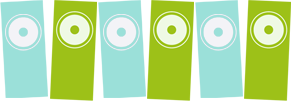Rocktron Voodu Valve(tm) Manual
VooDu Valve
PRECAUTIONS
NOTE: IT IS VERY IMPORTANT THAT YOU READ THIS SECTION TO PROVIDE YEARS
OF TROUBLE FREE USE. THIS UNIT REQUIRES CAREFUL HANDLING.
All warnings on this equipment and in the operating instructions should be adhered to and all operating instructions should be followed.
Do not use this equipment near water. Care should be taken so that objects do not fall and liquids are not spilled into the unit
through any openings.
The power cord should be unplugged from the outlet when left unused for a long period of time.
DO NOT ATTEMPT TO SERVICE THIS EQUIPMENT. THIS EQUIPMENT SHOULD BE SERVICED BY QUALIFIED PERSONNEL ONLY. DO NOT MAKE ANY INTERNAL ADJUSTMENTS OR ADDITIONS TO THIS EQUIPMENT AT ANY TIME. DO NOT TAMPER WITH INTERNAL ELECTRONIC COMPONENTS AT ANY TIME. FAILURE TO FOLLOW THESE INSTRUCTIONS MAY VOID THE WARRANTY OF THIS EQUIPMENT, AS WELL AS CAUSING SHOCK HAZARD.
POWER REQUIREMENTS
This unit accepts power from the 9VAC/3.4A adaptor supplied with the unit. This 9 volt RMS AC voltage is internally processed by a voltage doubler which generates a bi-polar +/-15 volts to maintain the headroom and sound quality of professional, studio quality equipment. Using an external power source such as this minimizes excessive noise and hum problems often associated with internal transformers, providing optimal performance for the user.
OPERATING TEMPERATURE
Do not expose this unit to excessive heat. This unit is designed to operate between 32° F and 104° F (0° C and 40° C).
This unit may not function properly under extreme temperatures.
Copyright ©1995 Rocktron Corporation.
All rights reserved.
CONTENTS
1. Introduction
2. Front Panel
3. Rear Panel
4. Connections
5. Operating Format
Voodu Valve Functions and Parameter Descriptions
GLOBAL Function
MIXER Function
HIGH GAIN Function
LOW GAIN Function
HUSH® Function
PRE EQ (EXPERT) Function
POST EQ (EXPERT) Function
COMPRESSOR Function
SPEAKER SIMULATOR Function
WAH-WAH Function
PHASER Function
FLANGER Function
TREMOLO Function
PITCH SHIFT Function
CHORUS Function
DELAY Function
REVERB Function
6. Voodu Valve Configurations
7. Operating the Voodu Valve
Selecting a preset
Changing preset parameters
Storing changed preset parameters
Selecting a configuration
Editing a preset title
Controller Assignments
Tap Delay
Program Changes
MIDI Channels
MIDI Dump/Load
Factory Restore
Selecting a Power On Preset
Using the Voodu Valve with a Rocktron All Access in REMOTE mode
8. Appendix
ERROR MESSAGES
MIDI IMPLEMENTATION
TECHNICAL DATA
VOODU VALVE FACTORY PRESETS
1. INTRODUCTION
Congratulations on your purchase of the Rocktron Voodu Valve! The Voodu Valve is a 24 bit
DSP professional tube guitar preamp providing 12 unparalleled effect algorithms and superb
sound quality never before heard from a digital tube guitar preamp. Complete programmability and
full MIDI implementation are coupled with a user friendly operating format to ensure that designing
unique and useful preset sounds is as simple as possible.
In addition, the Voodu Valve also features:
Advanced Speaker Simulation provides a strikingly realistic approximation of a miked speaker
cabinet at line-level for direct mixer input or headphone listening.
Full parametric Pre and Post EQ gives the user complete EQ control over each preset.
Hush Systems’ HUSH® Noise Reduction provides noise reduction while playing and complete
silence when not.
“Variac” Simulation, like a conventional Variac, adjusts the level at which the preamp begins to
distort. This provides more gain in high-gain applications, and allows for full-bodied cleaner presets
which just begin to distort when the strings are attacked harder.
Internal Wah-Wah allows the player to use an expression pedal for Wah-Wah effects instead of
running long audio cables out to a conventional Wah-Wah pedal.
High-quality Digital Effects, including:
Reverb, Phasing, Tremolo, Flanging
Pitch Shifting, Compression, Chorus and Delay.
XLR Outputs for direct mixer input.
For a thorough explanation of the Voodu Valve and its features, please read this manual carefully
and keep it for future reference. After removing the Voodu Valve from the box, save all packing
materials in case it becomes necessary to ship the unit.
Back to CONTENTS
2. FRONT PANEL
1 POWER switch
2 RECALL button
This button is used to recall the displayed preset.
3 PRESET control
This control scrolls through the successive presets.
4 CONFIG button/led
The status of this button determines whether the Voodu Valve
will display either the preset number and title or the configuration
of the currently displayed preset. The configuration display indicates
the effects that the displayed preset executes and, in most
cases, the order in which they are executed.
The LED above the CONFIG button is lit when the configuration
is displayed.
5 DISPLAY panel
The DISPLAY panel provides 16 characters consisting of 14
segments each.
6 EFFECT BYPASS button/led
When lit, the Pre and Post effects are bypassed and only the Compressor/Preamp
signal is passed to the Voodu Valve outputs
This button does not affect the condition of the Speaker Simulator.
7 COMPARE button
The COMPARE button may be used to compare an altered
parameter value to its stored value.
This button may also be used to compare between the altered and
stored values of multiple parameters under the same function
heading (i.e. “Reverb”, “Mixer”, etc.).
Note: If comparing an aItered value to the stored value and the stored
value is currently being viewed, turning a knob or pressing a button that
changes the parameter value displayed will cancel the previous altered
value. This will alao occur if a MIDI Control change is received while
viewing the stored value(s).
8 PARAMETER ADJUST control
This control is used to adjust a displayed parameter value. When
the parameter is changed from its original value, the LED above
the STORE button will light until either the new value is stored, a
new preset is selected or the parameter is returned to its original
value.
9 STORE button/led
This button is used to store values into the Voodu Valve memory
when altered. See “Storing Changed Preset Parameters”
for more information on this procedure.
10 PARAMETER SELECT control
the available parameters under the current function heading.
In the “Title Edit” function, this control will scroll through the
character locations to be edited.
11 FUNCTION SELECT control
This control allows access to each function of the Voodu Valve,
depending on what configuration is currently recalled.
12 SPEAKER SIMULATOR indicator
When lit, this LED indicatcs that the Speaker Simulator is activated
for the current preset.
13 OUTPUT LEVEL control
This control is used to adjust the output level of the unit at the
unbalanced outputs.
14 INPUT LEVEL meter
These LEDs provide visual indication of the peak level of the input
signal when in the Preset Select mode. For the optimal signal-to-noise
ratio, it is best to adjust the input level so that the last LED
(OdB) is rarely lit. This will guard against the possibility of
overdriving the unit.
These LEDs also display the final digital mixer output levels when
any other functions are selected. This will help you to guard
against clipping the output of the mixer at the digital-to-analog
converter.
15 INPUT LEVEL control
This control adjusts the unit’s gain to match the signal level at the
input of the Voodu Valve. Use the INPUT LEVEL meter to
determine the setting of this control.
16 INPUT jack
This standard, unbalanced mono 1/4″ jack is used to provide input
to the unit. It is front panel mounted for easy access.
Back to CONTENTS
3. REAR PANEL
1 BALANCED OUTPUT LEVEL control
This control determines the output level at the XLR BALANCED
OUTPUTS. Note that the balanced outputs pass the same signals as
the unbalanced outputs, except that the levels are independently
adjustable.
2 (L) BALANCED OUTPUT connector
This balanced XLR connector provides the left balanced output of
the Voodu Valve for direct use into a mixing console.
3 (R) BALANCED OUTPUT connector
This balanced XLR connector provides the right balanced output of
the Voodu Valve for direct use into a mixing console.
4 (L) UNBALANCED OUTPUT jack
This 1/4″ unbalanced RTS jack provides the left unbalanced output
of the Voodu Valve for use with a guitar amplifier or rack
system setup.
In addition, this jack also allows for the connection of stereo
headphones (600ohms impedance or greater).
5 (R) UNBALANCED OUTPUT jack
This 1/4″ unbalanced RTS jack provides the right unbalanced
output of the Voodu Valve for use with a guitar amplifier or rack
system setup.
6 FOOTSWITCH jack
This 1/4″ mono jack allows for the connection of a momentary
footswitch to control the Tapped Delay feature of the Voodu
Valve. The Tapped Delay feature allows the player to set (or
reset) the current delay time by tapping the footswitch. The new
delay time will be based on the length of time between two taps.
For more information on this feature, refer to the “Tap Delay”
section .
7 REMOTE jack
This 7-pin DIN connector is provided for the connection of a
Rocktron All Access MIDI footswitch, which can be configured
to act as a dedicated remote footswitch for the Voodu Valve.
This feature allows the user to access Voodu Valve functions
and parameters via the remote footswitch.
8 PHANTOM POWER jack
This 2.5mm PIN jack offers the ability to power Rocktron MIDI
foot controllers from a 7-pin MIDI cable which connects from the
Rocktron MIDI foot controller to the MIDI IN jack on the rear
panel of the Voodu Valve. This eliminates the need to find an
AC outlet near where the footpedal would be placed during a
performance, or the need to run an extension cord out to the
footswitch. Instead of inserting the AC adaptor into the “POWER”
jack of the footswitch as you would normally, plug it into the
“PHANTOM POWER” jack on the Voodu Valve. This will
power the Rocktron MIDI foot controller through pins 6 and 7 of
the MIDI cable connecting the two units. A 7-pin MIDI cable must
be used and is available from your Rocktron dealer.
9 MIDI IN jack
This 7-pin DIN connector must be connected to the MIDI OUT
jack of the transmitting MIDI device via a standard MIDI cable, or
to the MIDI THRU jack of the preceding device (if the Voodu
Valve is within a chain of MIDI devices).
Pins 6 and 7 of this connector carry the phantom power to power a
Rocktron MIDI foot controller when a 7-pin MIDI cable is used.
10 MIDI THRU/OUT jack
This standard 5-pin DIN connector can be connected to the MIDI
IN jack of another device via a standard MIDI cable. There are
limitations to the number of devices that can be chained (or series
connected) in this fashion.
Note: Inherently in MIDI there is a limit to the number of devices which
can be chained together (connected in series). With more than 3 devices,
a slight distortion of the MIDI signal can occur (due to signal degradation)
which can cause an error in MIDI signal transmission. Should this problem
arise, a MIDI Thru box can be used which connects directly to the
MIDI device which transmits MIDI information and has multiple connectors
for the multiple devices receiving MIDI. MIDI cables should not
exceed 50 feet (15 meters) in length.
11 POWER jack
This 4-pin DIN connector accepts power from the 9VAC adaptor
supplied with the unit.
Back to CONTENTS
4. CONNECTIONS
Using the Voodu Valve with a stereo power amp and guitar cabinets
Using the Voodu Valve directly into a mixing console
Back to CONTENTS
5. OPERATING FORMAT
The Voodu Valve provides 254 stored sounds called presets Any of the
254 presets can be called up at any time via the front panel PRESET control (used
to select a preset) and RECALL button (used to call up the selected preset), or by a
remote MIDI footswitch.
The root of each preset’s sound is its confgurafion. The configuration
determines both the effects available for a given preset and the order in which
those effects are executed. The Voodu Valve provides 12 fixed configurations to
achieve a wide array of preset sounds, any of which may be instantly called up at
any time.
VooDu Valve Configurations:
High-gain Distortion – Chorus – Delay – Reverb
High-gain Distortion – Flange – Delay – Reverb
High-gain Distortion – Tremolo – Delay – Reverb
High-gain Distortion – Pitch Ship – Delay . Reverb
Wah – High-gain Distortion – Delay – Reverb
Phase Shift – High-gain Distortion – Delay – Reverb
Low-gain Distortion – Chorus – Delay – Reverb
Low-gain Distortion – Flange – Delay – Reverb
Low-gain Distortion . Tremolo . Delay – Reverb
Low-gain Distortion – Pitch Shift – Delay – Reverb
Wah – Low-gain Distortion – Chorus – Delay – Reverb
Phase Shift – Low-gain Distortion – Delay – Reverb
To see the configuration of each preset, press the CONFIG button on the
front panel of the Voodu Valve – the LED above the CONFIG button will light
and the display will show the configuration for the current preset. Turning the
PRESET control will then scroll through each successive preset (displaying its
configuration instead of its preset number and title)
The configuration of each preset can also be changed from within the
desired preset. For more information on selecting a configuration, see “Selecting a configuration”
in “Operating the Voodu Valve”.
Back to CONTENTS
Voodu Valve Functions and Parameter Descriptions
Each Voodu Valve preset is divided up into individual blocks called
functions (such as “Mixer”, “Reverb”, etc.). Within each function of each
configuration is a set of controls which allow you to manipulate various aspects of that
function. These controls are called parameters. It is the setting of each of the
parameters which determines the overall sound of each preset.
The Voodu Valve is set up to allow you to first access each function (via
the FUNCTION SELECT control), then the parameter list for each function (via the
PARAMETER SELECT control) and finally the adjustable value for each parameter
(via the PARAMETER ADJUST control).
The functions available for each preset are dependent upon which
configuration is currently recalled. The remainder of this section will describe each of the
effect-based functions and the associated adjustable parameters they provide.
The remaining functions are utility-based, and are described in
“Operating the Voodu Valve”.
Back to CONTENTS
GLOBAL Function
The first function displayed after turning the FUNCTION SELECT control is
the Global function. The parameters provided in this function affect all presets
(i.e. the settings stored for these parameters are the same for all presets).
The PARAMETER SELECT control will allow you to access these Global parameters:
OUTPUT The OUTPUT parameter determines whether the output of the Voodu
Valve is a stereo (left and right) signal or two mono signals.
SPKR SIM This SPEAKER SIMULATOR parameter under the Global function
allows you to globally (all presets) lock the Speaker Simulatoroff
(LOCKOFF) so that it will always be off for all presets – regardless of
the status of the “SPKR SIM” parameter under the Speaker Simulator
function. It may also be locked on for the left channel (LOCK L) or on
for both channels (LOCK B).
Note: The Voodu Valve will only recognize the “SPKR SIM”
parameter under the Speaker Simulator function when this parameter is
stored as UNLOCK.
HUSH® OFFSET The HUSH® OFFSET parameter allows you to globally (all presets)
adjust the HUSH® Expander Threshold. This means that if this
parameter is altered from 0dB to +3dB, the Expander Threshold will be 3dB
higher for all presets. This feature can be useful when switching from a
quiet guitar with passive electronics to a noisy guitar with active
electronics – as the active guitar would require a higher Threshold level
in all presets.
MUTE The MUTE parameter allows you to mute the output of the Voodu
Valve. This feature is especially useful when changing guitars during
a live set. If a Rocktron All Access is used in remote mode with the
Voodu Valve, a single All Access button can be configured as a
momentary switch which will mute the output when it is held down.
(See “Using a Voodu Valve with a Rocktron All Access in
REMOTE mode”.)
FUNCTION PARAMETER LIST RANGE
GLOBAL OUTPUT (Output Level) Stereo, Mono
SPKR SIM (Speaker Simulator Lock) Unlock, Lock Off, Lock L, Lock B
HUSH® OFFSET -10 dB to +30 dB
MUTE Off, on
Back to CONTENTS
MIXER Function
The next function displayed after turning the FUNCTION SELECT control is
the Mixer function. The Mixer function parameters are included in all presets –
regardless of which configuration is currently recalled – although the parameter
values stored in this function are only for the currently recalled preset.
This digital mixer allows you to control most signal levels pertaining to each
preset’s configuration and stores these levels for each preset.
The PARAMETER SELECT control will allow you to access these Mixer parameters:
VOLUME The VOLUME parameter determines the overall signal level of the
current preset.
LEFT OUT LVL The LEFT OUT LEVEL parameter allows you alter the level of the left
channel output of the current preset independent of the right channel.
RIGHT OUT LVL The RIGHT OUT LEVEL parameter allows you alter the level of the
right channel output of the current preset independent of the left
channel.
MIX DIR/EFF The DIR/EFF MIX parameter is used to define the ratio of direct signal
level to effect (Chorus, Flange, Pitch Shift) signal level.
DIR PAN The DIRECT PAN parameter allows you to pan the direct signal to the
left or right.
DELAY LVL The DELAY LEVEL parameter determines the overall level of the
delayed signal at the output relative to the direct signal and other effect
signals. This parameter can also be accessed from the Delay function
parameter list.
REVERB LVL The REVERB LEVEL parameter determines the level of the reverb
signal at the output relative to the direct signal and other effect signals.
This parameter can also be accessed from the Reverb function
parameter list.
FUNCTION PARAMETER LIST RANGE
MIXER VOLUME (Volume Level) 0 to 127
LEFT OUT LVL (Left Channel Output Level) -oo to +6dB
RIGHT OUT LVL (Right Channel Output Level) -oo to +6dB
MIX (Direct/Effcct Mix Level) DIR <0 to 100> EFF
DIR PAN (Direct Signal Panning) L <0 to 100> R
DELAY LVL (Delay Signal Level) -oo to +0dB
REVERB LVL (Reverb Signal Level) -oo to +6dB
Back to CONTENTS
HIGH GAIN Function
The HIGH GAIN function is only accessible in configurations which display
“H-GAIN” in the configuration title. The preamp stage in these configurations is
set up to provide high gain levels for maximum sustain and distortion.
The PARAMETER SELECT control will allow you to access these High Gain parameters:
TUBE GAIN The TUBE GAIN parameter sets the amount of drive at the input of the
tube stage.
GAIN The GAIN parameter determines the gain value in the distortion stage.
VARlAC ADJUST The VARIAC ADJUST parameter adjusts the level at which the preamp
stage in the Voodu Valve begins to distort. A Variac is a
voltage attenuating device that plugs into an AC wall outlet and adjusts the
voltage level to any device which is plugged into it. For years, many
guitarists have plugged their amplifier heads into a Variac and reduced
the voltage coming into the amplifier from the AC wall outlet. This
allows the amplifier tubes to reach saturation at a lower input level and
increases the gain produced. The VARIAC ADJUST parameter
operates in a similar manner as a conventional Variac – where lowering
the parameter value lowers the level at which saturation will take place.
BASS LVL The post BASS LEVEL parameter adjusts the amount of low frequency
information at the output of each preset. This parameter is also
accessible from the “Post EQ (Expert)” function. (In the Post EQ function,
the center frequency and bandwidth of this EQ section are also
adjustable.)
MID LVL The post MID LEVEL parameter adjusts the amount of mid frequency
information at the output of each preset. This parameter is also accessible
from the “Post EQ (Expert)” function. (In the Post EQ function,
the center frequency and bandwidth of this EQ section are also adjustable.)
TREBLE LVL The post TREBLE LEVEL parameter adjusts the amount of high
frequency information at the output of each preset. This parameter is
also accessible from the “Post EQ (Expert)” function. (In the Post EQ
function, the center frequency and bandwidth of this EQ section are also
adjustable.)
PRESENCE LVL The post PRESENCE LEVEL parameter also adjusts the amount of
high frequency information at the output of each preset. This parameter
is also accessible from the “Post EQ (Expert)” function. (In the Post EQ
configuration, the center frequency and bandwidth of this EQ section are also
adjustable.
FUNCTION PARAMETER LIST RANGE
HIGH GAIN TUBE GAIN Low, High
GAIN (Gain Level) 12dB to 78dB
VARIAC ADJUST (Variac Level Adjustrnent) -6dB to 0dB
BASS LVL (Post Bass Level) -15dB to +15dB
MID LVL (Post Midband Level) -15dB to +15dB
TREBLE LVL (Post Treble Level) -15dB to +15dB
PRESENCE LVL (Post Presence Level) -15dB to +15dB
Back to CONTENTS
LOW GAIN Function
The LOW GAIN function is only accessible in configurations which display
“L-GAIN” in the configuration title. The preamp stage in these configurations
provides four distortion types, and can also be used for clean tones.
The PARAMETER SELECT control will allow you to access these Low Gain parameters:
TUBE GAIN The TUBE GAIN parameter sets the amount of drive at the input of the tube stage.
GAIN The GAIN parameter determines the gain value in the distortion stage.
TUBE The TUBE parameter allows you to select between four different tube
distortion types – Hard Clip, Soft Clip, Class A, Class B. The Hard Clip
setting provides the hardest clipping, while the Soft Clip type provides a
softer clipping and the Class A and B types provide the softest clipping.
The Class A setting produces non-symmetrical clipping – therefore
more even harmonics are produced. Conversely, the Class B setting
produces symmetrical clipping. The differences between these types
are most pronounced at moderate gain settings of about 30dB or less,
where Class B produces the least amount of upper harmonics.
BASS LVL The post BASS LEVEL parameter adjusts the amount of low frequency
information at the output of each preset. This parameter is also
accessible from the “Post EQ (Expert)” function. (In the Post EQ function,
the center frequency and bandwidth of this EQ section are also
adjustable.)
MID LVL The post MID LEVEL parameter adjusts the amount of mid frequency
information at the output of each preset. This parameter is also accessible
from the “Post EQ (Expert)” function. (In the Post EQ function,
the center frequency and bandwidth of this EQ section are also adjustable.)
TREBLE LVL The post TREBLE LEVEL parameter adjusts the amount of high
frequency information at the output of each preset. This parameter is
also accessible from the “Post EQ (Expert)” function. (In the Post EQ
function, the center frequency and bandwidth of this EQ section are also
adjustable.)
PRESENCE LVL The post PRESENCE LEVEL parameter also adjusts the amount of
high frequency information at the output of each preset. This parameter
is also accessible from the “Post EQ (Expert)” function. (In the Post EQ
configuration, the center frequency and bandwidth of this EQ section are also
adjustable.)
FUNCTION PARAMETER LIST RANGE
LOW GAIN TUBE GAIN Low, High
GAIN (Gain Level) 0dB to 48dB
TUBE (Tube distortion type) Hard Clip, Soft Clip, Class A, Class B
BASS LVL (Post Bass Level) -15dB to +15dB
MID LVL (Post Midband Level) -15dB to +15dB
TREBLE LVL (Post Treble Level) -15dB to +15dB
PRESENCE LVL (Post Presence Level) -15dB to +15dB
Back to CONTENTS
HUSH® Function
The HUSH® function is accessible in all presets – regardless of the configuration currently recalled.
HUSH® is Hush Systems’ patented single-ended noise reduction system. The
HUSH® system contained in the Voodu Valve, though modeled after the latest
analog HUSH® design, is a fully digital implementation achieved through Digital
Signal Processing (DSP).
The low level expander of the HUSH® system operates like an electronic
volume control. The analog version of the HUSH® utilizes a voltage-controlled
amplifier (VCA) circuit which can control the gain between the input and the
output from unity to 30, 40 or even 50dB of gain reduction. When the input
signal is above the user preset threshold point, the VCA circuit remains at unity
gain. (This means that the amplitude of the output signal will be equal to that of
the input signal.) As the input signal level drops below the user preset threshold
point, downward expansion begins. At this point the expander acts like an electronic
volume control and gradually begins to decrease the output signal level
relative to the input signal level. As the input signal drops further below the
threshold point, downward expansion increases. A drop in the input level by
20dB would cause the output level to drop approximately 40dB (i.e., 20dB of gain
reduction). in the absence of any input signal, the expander will reduce the gain
so that the noise floor becomes inaudible.
The HUSH® circuit is located after the A/D converter in the signal chain to
reduce any noise generated from the guitar and the A/D converter. This ensures a
quiet input signal to the preamp section. Because the preamp section of the
Voodu Valve is digital, it is virtually noise-free (even in the high-gain mode).
Therefore, a quiet input signal to the preamp will result in a quiet output signal.
The PARAMETER SELECT control will allow you to access these Hush parameters:
HUSH I/O The HUSH I/O parameter simply determines whether the HUSH®
circuit is active for the current preset.
HUSH® THRESH The HUSH® THRESHOLD parameter determines the level at which
downward expansion begins. For example, if the HUSH® THRESHOLD
was set at -20dB and the input signal dropped below -20dB, downward
expansion would begin.
FUNCTION PARAMETER LIST RANGE
HUSH® HUSH® (Hush In/Out) Out, In
EXP THRESH (Expander Threshold Level) -90dB to -27dB
Back to CONTENTS
PRE EQ (EXPERT) Function
The PRE EQ (EXPERT) function is available in all presets – regardless of
which configuration is currently recalled.
This function allows you to shape the tone prior to the distortion stage.
Considerable tone variations can be achieved by modifying these pre-distort EQ
parameters.
The PARAMETER SELECTcontrol will allow you to access these PRE EQ parameters:
LF LEVEL The pre-LF (low frequency) LEVEL parameter allows you to cut or
boost the low frequencies from – 15dB to +6dB prior to the distortion
stage. This EQ section is a shelving-type.
LF FREQ The pre-LF (low frequency) FREQUENCY parameter allows you to
select a frequency band with an upper frequency between 63Hz and
500Hz to be cut or boosted by the pre-LF LEVEL parameter.
MID LEVEL The pre-MID LEVEL parameter allows you to cut or boost the mid-band
frequencies from -15dB to +12dB prior to the distortion stage.
MID FREQ The pre-MID FREQUENCY parameter allows you to select a mid-band
center frequency between 500Hz and 4KHz to be cut or boosted via the
pre-MID LEVEL parameter.
MID BW The pre-MID BANDWIDTH parameter determines how wide or
narrow the bandwith of the selected mid-band frequency is (in octaves).
A small bandwidth only boosts or cuts frequencies close to the center
frequency, while a large bandwidth affects the level of frequencies up to
two octaves from the center frequency.
FUNCTION PARAMETER LIST RANGE
PRE EQ LF LEVEL (Pre Low Frequency Level) -15dB to +6dB
(EXPERT) LF FRBQ (Pre Low Frequency Select) 63Hz to 500Hz
MID LEVEL (Pre Midband Level) -15dB to +12dB
MID FREQ (Pre Mid Frequency Select) 500Hz to 4kHz
MID BW (Pre Mid Bandwidth) 0.2 to 2.0 octaves
Back to CONTENTS
POST EQ (EXPERT) Function
The POST EQ (EXPERT) function is available in all presets – regardless of
which configuration is currently recalled.
This function allows you shape the tone after it has passed through the
distortion stage. These post-distortion EQ parameters have a more dramatic effect
on the overall tone than the pre-distortion parameters.
The PARAMETER SELECT control will allow you to access these POST EQ parameters:
BASS LVL The post-BASS LEVEL parameter allows you to cut or boost the low
frequencies by 15dB after the distortion stage.
BASS FREQ The post-BASS FREQUENCY parameter allows you to select a center
frequency between 63Hz and 500Hz to be cut or boosted by the post-BASS LEVEL parameter.
BASS BW The post-BASS BANDWIDTH parameter determines (in octaves) the
width of the selected bass band.
MID LVL The post-MID LEVEL parameter allows you to cut or boost the mid-band
frequencies by 15dB after the distortion stage.
MlD FREQ The post-MID FREQUENCY parameter allows you to select a mid-band
center frequency between 250Hz and 2KHz to be cut or boosted
via the post-MID LEVEL parameter.
MID BW The post.MID BANDWIDTH parameter determines (in octaves) the
width of the selected mid-band.
TREBLE LVL The post-TREBLE LEVEL parameter allows you to cut or boost the
high-band frequencies by 15dB after the distortion stage.
TREBL FRQ The post-TREBLE FREQUENCY parameter allows you to select a
high-band center frequency between 1KHz and 8KHz to be cut or
boosted via the post-TREBLE LEVEL parameter.
TREBLE BW The post-TREBLE BANDWIDTH parameter determines (in octaves)
the width of the selected high band.
PRESENCE LVL The post-PRESENCE LEVEL parameter allows you to cut or boost
another high-band frequency by 15dB after the distortion stage.
PRES FREQ The post-PRESENCE FREQUENCY parameter allows you to select a
high-band center frequency between 2KHz and 8KHz to be cut or
boosted via the post-PRESENCE LEVEL parameter.
PRES BW The post-PRESENCE BANDWIDTH parameter determines (in
octaves) the width of the selected high band.
FUNCTION PARAMETER LIST RANGE
POST EQ BASS LVL (Post Bass Level) -15dB to +15dB
(EXPERT) BASS FREQ (Post Bass Frequency Select) 63Hz to 500Hz
BASS BW (Post Bass Bandwidth) 0.2 to 2.0 octaves
MID LVL (Post Midband Level) – 15dB to + 15dB
MID FREQ (Post Mid Frequency Select) 250Hz to 2kHz
MID BW (Post Mid Bandwidth) 0.2 to 2.0 octaves
TREBLE LVL (Post Treble Level) -15dB to +15dB
TREBLE FRQ (Post Treble Frequency Select) 1kHz to 8kHz
TREBLE BW (Post Treble Bandwidth) 0.2 to 2.0 octaves
PRESENCE LVL (Post Presence Level) -15dB to +15dB
PRES FREQ (Post Presence Frequency Select) 2kHz to 8kHz
PRES BW (Post Presence Bandwidth) 0.2 to 2.0 octaves
Back to CONTENTS
COMPRESSOR Function
The COMPRESSOR function is available only in configurations which
display “L-GAIN” in the configuration title.
This function allows you to compress the signal prior to the distortion stage.
Compression is often used to maintain an even level when using clean tones, and
also to increase sustain when using distorted tones.
The PARAMETER SELECTcontrol will allow you to access these COMPRESSOR parameters:
COMPRESSOR I/0 The COMPRESSOR IN/OUT parameter determines whether the
compressor is active for the current preset.
COMP THRESH The COMPRESSOR THRESHOLD parameter determines the input
level (in dB) at which compression will begin. Lower settings of this
parameter will result in more compression.
COMP ATTACK The COMPRESSOR ATTACK parameter determines the speed (in
milliseconds) in which the compressor will reach its maximum
compression level after the input signal has exceeded the threshold
level (set by the COMPRESSOR THRESHOLD parameter).
COMP RELEASE The COMPRESSOR RELEASE parameter determines the speed in
which compression will cease after the input signal has dropped below
the threshold level.
FUNCTION PARAMETER LIST RANGE
COMPRESSOR COMPRESSOR (Compressor In/Out) Out,In
COMP THRESH (Compressor Threshold Level) -24dB to 0dB
COMP ATTACK (Compressor Attack Time) 1ms to 75ms
COMP RELEASE (Compressor Release Time) 0.05 to 2.0s
Back to CONTENTS
SPEAKER SIMULATOR Function
The SPEAKER SIMULATOR function is included in all presets and provides a
realistic approximation of a miked speaker cabinet for applications involving
connecting the Voodu Valve directly to a mixing board, recording system or
other full range system.
When a preset is recalled which has the Speaker Simulator on for either the
left channel or both channels, the front panel SPKR SIM LED will light.
Note: The parameters provided in this function are operational only when
the SPKR SIM parameter under the GLOBAL FUNCTION is stored UNLOCK, LOCK L or
LOCK B.
The PARAMETER SELECT control will allow you to access these SPEAKER SIMULATOR
parameters:
SPKR SIM I/O The SPEAKER SIMULATOR parameter allows you to select whether
the Speaker Simulator is on for BOTH outputs, on for only the LEFT
output or OFF.
SPKR TYPE The SPEAKER TYPE parameter determines the type of speaker to be
simulated. 15″,12″,10″, 8″ and full range speakers are available.
MIC PLACEMENT The MIC PLACEMENT parameter simulates a microphone placed
anywhere from the center of the speaker cone out to the edge of the
cone. Positive parameter values simulate moving the microphone
toward the center of the speaker, while negative values move it to the
edge.
REACTANCE The REACTANCE parameter simulates the characteristics of the the
interaction between a tube amplifier and a guitar speaker cabinet. The
higher the parameter value selected, the more these characteristics will
be apparent. Negative values of reactance can be used to simulate an
open-back cabinet.
FUNCTION PARAMETER LIST RANGE
SPEAKER SIM SPKR SIM (Speaker Simulator Status) Off, Left, Both
SPKR TYPE (Speaker Type) 15, 12, 10, 8, Full
MIC POSITION (Microphone Position) -15dB to +15dB
REACTANCE (Reactance Level) -15dB to +15dB
Back to CONTENTS
WAH-WAH Function
The WAH-WAH function is available only in configurations which display
“WAH” in the configuration title.
The Voodu Valve has an internal wah-wah which allows for an expression
pedal to be used as a wah-wah pedal through continous Control changes. Use of
this feature eliminates the need to run long audio cables out to a conventional
wah-wah pedal.
To use an expression pedal as a wah-wah pedal, connect it to a MIDI
controller (such as a Rocktron MIDI Mate and set the controller’s MIDI channel to
correspond with the Voodu Valve’s receiving MIDI channel. Then set the
pedal’s control number on the MIDI Mate to match the Wah Frequency
parameter’s control number on the Voodu Valve. This control number is set on
the Voodu Valve in the “CONTROLLER ASSIG” function. (See “Controller Assignments” for more information on assigning control numbers.)
The PARAMETER SELECT control will allow you to access these WAH-WAH parameters:
WAH-WAH I/O The WAH-WAH I/O parameter determines whether the wah-wah is
active for the current preset.
WAH FREQ The WAH FREQUENCY parameter allows you to manually sweep the
frequency range of the wah-wah via the PARAMETER ADJUST
control. Selecting a frequency for this parameter and storing the WAH-WAH
parameter IN allows you to use the wah-wah as a fixed wah.
FUNCTION PARAMETER LIST RANGE
WAH-WAH WAH-WAH (Wah-Wah In/Out Status) Out, In
WAH FREQ (Wah Frequency Select) 310Hz to 2.7KHz
Back to CONTENTS
PHASER Function
The PHASER function is available only in configurations displaying “PHAS”
in the configuration title.
Phase shifting involves splitting the input signal into two signals, then shifting
the phase of different frequencies of one signal and mixing it back with the
original signal.
The PARAMETER SELECT control will allow you to access these PHASER parameters:
PHASER I/O The PHASER IN/OUT parameter determines whether the Phaser is active for
the current preset.
DEPTH The DEPTH parameter determines the modulation depth of the phase
shift effect. Higher parameter settings result in the sweep of the filtering
effect occurring over a wider frequency range.
RATE The RATE parameter determines the speed at which the phase shifted
signal is modulated.
RESONANCE The RESONANCE parameter adds feedback to the Phaser so that it has
a more pronounced effect.
STAGES The STAGES parameter determines how many stages of phase shift are
to be active. A parameter setting of “4” produces a result similar to a
vintage Phase 90, while a setting of “6” emulates other phaser pedals.
FUNCTION PARAMETER LIST RANGE
PHASER PHASER (Phaser In/Out Status) Out,ln
DEPTH (Amount of Modulation) 0 to 100
RATE (Rate of Modulation) 0 to 254
RESONANCE (Amount of Feedback) 0 to 100
STAGES (Number of Stages) 4, 6
Back to CONTENTS
FLANGER Function
The FLANGER function is available only in configurations displaying “FLAN”
in the configuration title.
Flanging involves splitting the input signal into at least two individual de-
layed signals (Voice 1 and voice 2), then modulating these delayed signals so
that, when summed back with the direct signal, phase cancellations will occur at
some frequencies while peaks in the response will occur at others.
The PARAMETER SELECT control will allow you to access these FLANGER parameters:
FLANGER I/O The FLANGER IN/OUT parameter determines whether the Flanger is active
or bypassed for the current preset.
LEVEL 1 The LEVEL 1 parameter determines the volume of Voice 1 relative to
Voice 2.
Tip: Keep the settings of these levels high and use the DIR/EFF mix
parameter in the Mixer function to control the overall amount of flanged
signal.
PAN 1 The PAN 1 parameter allows you to pan Voice 1 to the left or right
channel.
DEPTH 1 The DEPTH 1 parameter adjusts the amount of modulation of Voice 1 .
Lower DEPTH settings produce more subtle effects, while higher
settings will result in a more drastic effect.
RATE 1 The RATE 1 parameter determines the speed at which Voice 1 is
modulated.
LEVEL 2 The LEVEL 2 parameter determines the volume of Voice 2 relative to
Voice 1.
PAN 2 The PAN 2 parameter allows you to pan Voice 2 to the left or right
channel.
DEPTH 2 The DEPTH 2 parameter adjusts the amount of modulation of Voice 2.
Lower DEPTH settings produce more subtle effects, while higher
settings will result in a more drastic effect.
RATE 2 The RATE 2 parameter determines the speed at which Voice 2 is
modulated.
REGEN The REGENERATION parameter determines how much of the the
delayed output signal is fed back into the input. More regeneration
produces a more pronounced “jet airplane” type of effect.
FUNCTION PARAMETER LIST RANGE
FLANGER FLANGER (FlangerIn/OutStatus) Out, In
LEVEL 1 (Voice 1 Level) -oo to 0dB
PAN 1 (Voice 1 Panning) L <0 to 100> R
DEPTH 1 (Voice 1 Modulation Depth) 0 to 100
RATE 1 (Voice 1 Modulation Rate) 0 to 254
LEVEL 2 IVoice 2 Level) -oo to 0dB
PAN 2 (Voice 1 Panning) L <0 to 100> R
DEPTH 2 (Voice 2 Modulation Depth) 0 to 100
RATE 2 (Voice 2 Modulation Rate) 0 to 254
REGEN (Flanger Regeneration Level) -oo to 0dB
Back to CONTENTS
TREMOLO Function
The TREMOLO function is available only in configurations displaying
“TREM” in the configuration title.
The Tremolo effect continuously varies the volume of the signal.
The PARAMETER SELECT control will allow you to access these TREMOLO parameters:
TREMOLO I/O The TREMOLO IN/OUT parameter determines whether the Tremolo is
active or bypassed for the current preset.
LOCATION The LOCATION parameter determines whether the Tremolo is located
Pre-Reverb or Post-Reverb. Most vintage amplifiers configured the
Tremolo (or vibrato) Post-Reverb.
DEPTH The DEPTH parameter determines the amount of modulation for the
Tremolo signal. Lower DEPTH settings produce more subtle tremolo
effects, while higher settings will result in a more extreme tremolo
effect.
RATE The RATE parameter determines the speed at which the tremolo signal
modulates (or increases and decreases in volume).
SHAPE The SHAPE parameter determines the waveshape of the tremolo signal.
Selecting a different waveshape produces a different tremolo effect.
FUNCTION PARAMETER LIST RANGE
TREMOLO TREMOLO (Tremolo In/Out Status) Out, In
LOCATION (Pre or Post Reverb Location) Pre-Rev, Post-Rev
DEPTH (Modulation Depth) 0 to 100
RATE (Modulation Rate) 0 to 254
SHAPE (WaveShape) Triangle, Square
Back to CONTENTS
PITCH SHIFT Function
The PITCH function is available only in configurations displaying “PSHF” in
the configuration title.
Pitch Shifting is used to change the pitch of the input signal to produce a
harmony note based on the input signal. The harmony voice may be of any fixed
interval – up to one octave above the input signal to two octaves below – and is
selected in 20-cent increments. Fine adjustment can be made in one cent (1/
100th semitone) increments.
The PARAMETER SELECT control will allow you to access these PITCH SHlFT parameters:
PITCHSHIFT I/O The PITCH SHIFT IN/OUT parameter determines whether the Pitch Shifter
is active or bypassed for the current preset.
LEVEL The LEVEL parameter determines the volume of the pitch shifted
signal. The DlR/EFF MIX parameter in the Mixer function also affects
this volume.
PAN The PAN parameter allows you to pan the shifted signal to the left or
right channel.
PITCH The PITCH parameter selects what harmony note the Voodu Valve
will produce based on the input note. The value displayed for this
parameter represents the number of cents that the signal will be shifted
(adjustable in 20-cent increments). Each 100 cents (or five 20-cent
steps) above or below “0” represents the number of half-steps the
shitted signal will be from the input signal.
This parameter is adjustable from “-2400” to “+1200”, where “-2400” =
two octaves below the input signal, “0” = unison and “+1200′ = one
octave above the input signal. Refer to the table below
to determine the cent value for each fixed interval.
FINE The FINE parameter allows for adjustment in 1-cent steps for fine
adjustment of the harmony note
SPEED The SPEED parameter determines the amount of time delay used in the
shifting process. SLOW results in the longest delay and the highest
quality shifted signal (especially at larger amounts of pitch shift), FAST
results in the least delay, but the lowest quality shitted signal. This
setting should only be used for slight amounts of pitch shift.
PITCH SHIFT INTERVALS
PARAMETER CORRESPONDING
VALUE INTERVAL
+1200 one octave
+1100 Major 7th
+1000 minor 7th
+900 Major 6th
+800 minor 6th
+700 perfect 5th voices above the
+600 diminished 5th input signal
+500 perfect 4th
+400 Major 3rd
+300 minor 3rd
+200 Major 2nd
+100 minor 2nd
0 Unison ——————–Equal to input signal
-100 Major 7th
-200 minor 7th
-300 Major 6th
-400 minor 6th
-500 perfect 5th
-600 diminished 5th
-700 perfect 4th
-800 Major 3rd
-900 minor 3rd
-1000 Major 2nd voices below the
-1100 minor 2nd input signal
-1200 1 Octave
-1300 One octave plus a Major 7th
-1400 One octave plus a minor 7th
-1500 One octave plus a Major 6th
-1600 One octave plus a minor 6th
-1700 One octave plus a perfect 5th
-1800 One octave plus a diminished 5th
-1900 One octave plus a perfect 4th
-2000 One octave plus a Major 3rd
-2100 One octave plus a minor 3rd
-2200 One octave plus a Major 2nd
-2300 One octave plus a minor 2nd
-2400 2 Octaves
NOTE: There are 5 steps of the parameter adjust control between each of the intervals shown above (each step equals 20 cents). This allows for smooth pitch change when an expression controller (such as a volume pedal used with a Rocktron All Access or MIDI Mate foot controller) is assigned to the PITCH parameter to change the pitch by remote means.
FUNCTION PARAMETER LIST RANGE
PITCH SHIFT PITCH SHIFT (Pitch Shift In/Out Status) Out, In
LEVEL (Pitch Shift Signal Level) -oo to 0dB
PAN (Pitch Shift Signal Panning) L <0 to 100> R
PITCH (Pitch Shift in 20-cent steps) -2400 to +1200
FINE (Pitch Shift in 1-cent steps) -20 to +20
SPEED (Pitch Shift Signal Speed) Slow, Medium, Fast
Back to CONTENTS
CHORUS Function
The CHORUS function is available only in configurations displaying “CRS”
in the configuration title.
The Chorus effect in the Voodu Valve is produced by using two delayed
signals (Voice 1 and Voice 2), detuning these delayed signals (slightly changing
their pitch), then modulating the detune effect so that the amount of pitch detune
is constantly varying. Using different detune amounts, modulation rates, modulation
depths and pan settings for each delayed signal will produce a greater
perceived spaciousness.
The PARAMETER SELECTcontrol will allow you to access these CHORUS parameters:
CHORUS I/O The CHORUS I/O parameter determines whether the Chorus is active
or bypassed for the current preset.
LEVEL 1 The LEVEL 1 parameter determines the volume of Voice 1 in relation
to Voice 2. The DIR/EFF MIX parameter in the Mixer function also
determines the Chorus level.
PAN 1 The PAN 1 parameter allows you to pan Voice 1 to the left or right
channel.
DEPTH 1 The DEPTH 1 parameter adjusts the amount of modulation of the Voice 1
signal. A lower depth setting will produce a more subtle detune effect,
while a higher setting will produce a more extreme detuning of Voice 1 .
RATE 1 The RATE 1 parameter determines the sweep speed (or the speed at
which Voice 1 is modulated). Lower parameter settings will result in
slower speeds, while higher settings will result in faster speeds.
DELAY 1 The DELAY 1 parameter allows you to select the minimum delay time
(in milliseconds) for Voice 1. This delayed signal (along with Voice 2)
is detuned and modulated to produce the chorus effect. Using shorter
delay times will result in a tighter sounding chorused signal, while
longer delay times will produce a larger ambient effect.
LEVEL 2 The LEVEL 2 parameter determines the volume of Voice 2 in relation
to Voice 1 .
PAN 2 The PAN 2 parameter allows you to pan Voice 2 to the left or right
channel.
DEPTH 2 The DEPTH 2 parameter adjusts the amount of modulation of the Voice
2 signal. A lower depth setting will produce a more subtle detune effect,
while a higher setting will produce a more extreme detuning of Voice 2.
RATE 2 The RATE 2 parameter determines the sweep speed (or the speed at
which Voice 2 is modulated). Lower parameter settings will result in
slower speeds, while higher settings will result in faster speeds.
DELAY2 The DELAY 2 parameter allows you to select the minimum delay time
(in milliseconds) for Voice 2. It is this delayed signal (along with Voice1) that
is detuned and modulated to produce the chorus effect Using
shorter delay times will result in a tighter sounding chorused signal,
while longer delay times will produce a larger ambient effect.
FUNCTION PARAMETER LIST RANGE
CHORUS CHORUS (Chorus In/Out Status) Out, in
LEVEL 1 (Voice 1 Level) -oo to 0dB
PAN 1 (Voice 1 Panning) L <0 to 100> R
DEPTH 1 (Voice 1 Modulation Depth) 0 to 100
RATE 1 (Voice 1 Modulation Rate) 0 to 254
DELAY 1 (Voice 1 Delay Length) 2ms to 40ms
LEVEL 2 (Voice 2 Level) -oo to 0dB
PAN 2 (Voice 2 Panning) L <0 to 100> R
DEPTH 2 (Voice 2 Modulation Depth) 0 to 100
RATE 2 (Voice 2 Modulation Rate) 0 to 254
DELAY 2 (Voice 2 Delay Length) 2ms to 40ms
Back to CONTENTS
DELAY Function
The DELAY function is available in all presets.
Delay is a reproduction of the input signal, occurring at a prescribed time
(usually expressed in milliseconds) following the input signal. The Voodu Valve
provides two discrete delays (Delay 1 and Delay 2), each of which has its own
parameters to determine its particular characteristics.
The PARAMETER SELECT control will allow you to access these DELAY parameters:
DELAY The DELAY parameter determines whether the Delay is active or
muted for the current preset.
MUTE TYPE The MUTE TYPE parameter allows for muting the delay at its input
(PRE), its output (POST) or BOTH.
Muting the input (PRE) of the delay will not allow any signal to enter
the delay section until the delay is switched in. When using a moderate
amount of regeneration, switching out the delay with the input muted
will allow you to generate a non-delayed signal which will play over the
decaying regenerated signal which continues on after the delay is
switched out.
Muting the output (POST) of the delay will result in the delayed signal
being immediately turned off when the delay is switched out. This
means that delays and regeneration will not continue when the delay is
switched out. If the output were not muted, signals that were input
before the delay was switched out would be allowed to regenerate, even
after switching out the delay.
It is also possible to mute both the input and the output (BOTH) so that
no signal enters or exits the Delay section when it is not switched in.
DELAY LVL The DELAY LEVEL parameter determines the overall level of the
delayed signal at the output relative to the direct signal and other effect
signals. This parameter can also be accessed from the Delay function
parameter list.
MIX The MIX parameter is used to define the ratio of Source 1 signal to
Source 2 signal to be input to the Delay section. Source 1 is the Voice 1
output frorn the previous effect in the signal chain (chorus, flanger,
pitch shifter, etc.), while Source 2 may be the Voice 2 output from the
previous effect in the signal chain or the direct signal (selectable via the
SOURCE 2 parameter).
In configurations where there is no effect immediately preceding the
delay, Source 1 and Source 2 will be the preamp output (direct) signal.
SOURCE 2 The SOURCE 2 parameter is used to select whether the Source 2 input
will be the VOICE 2 output from the previous effect in the signal chain
or the direct signal (DIR).
DLY HF DAMP The DELAY HIGH FREQUENCY DAMPING parameter controls the
amount of high frequency content in the delayed and regenerated
signals. Higher amounts of damping will result in less high frequency
information in the delayed signal.
OUT LEVEL 1 The OUTPUT LEVEL 1 parameter determines the volume of Delay 1
in relation to Delay 2.
PAN 1 The PAN 1 parameter allows you to pan the Delay 1 signal to the left or
right channel.
DLY TIME 1 The DELAY TIME 1 parameter determines the length of time (in
milliseconds) after the input signal that the Delay 1 signal will begin.
The DELAY TIME can be adjusted via the ADJUST control, MIDI
controller changes or via the Tap Delay feature (see “Operating the Voodu Valve” for
detailed descriptions of each).
REGEN 1 The REGENERATION 1 parameter determines the number of times the Delay 1 signal will
repeat itself. This is achieved by feeding the delayed output back into the input. Higher
parameter settings will result in more repeats. The displayed value represents the attenuation (in
dB) that the regeneration signal is subjected to at each repeat.
OUT LEVEL 2 The OUTPUT LEVEL 2 parameter determines the volume of Delay 2 in relation to Delay 1.
PAN2 The PAN 2 parameter allows you to pan the Delay 2 signal to the left or right channel.
DLY TIME 2 The DELAY TIME 2 parameter determines the length of time after the input signal that the Delay
2 signal will begin. This length of time is measured in milliseconds.
REGEN 2 The REGENERATION 2 parameter determines the number of times the Delay 2 signal will
repeat itself. This is achieved by feeding the delayed output back into the input. Higher
parameter settings will result in more repeats.
* The Delay features a regeneration limter, since setting both REGEN parameters to high levels
would result in louder and louder echos until a severe overload occurs. The limiter senses when
this condition would occur and automatically turns down both REGEN levels to avoid such an
instability. This is especially important when REGEN levels are being adjusted in real-time, via
MIDI control change messages, during a performance.
The regeneration levels can be reset by recalling the preset or by accessing the REGEN 1
and REGEN 2 parameters and turning the ADJUST control.
FUNCTION PARAMETER LIST RANGE
DELAY DELAY (Delay Status) Muted, Active
MUTE TYPE (Mute Type Status) Pre, Post, Both
DELAY LVL (Delay Level) -oo to 0dB MIX (Source 1/Source 2 Mix Level) S1 <0 to 100> S2
SOURCE 2 (Source 2 Select) Dir, Voice 2
DLY HF DAMP (Delay High Frequency Damping) 0 to 99
OUT LEVEL 1 (Delay I Level) -oo to 0dB
PAN 1 (Delay 1 Panning) L <0 to 100> R
DLY TIME1 (Delay 1 Length) 0 to 1000 ms
REGEN 1 (Delay 1 Regeneration) -oo to 0dB
OUT LEVEL 2 (Dclay 2 Level) -oo to 0dB
PAN 2 (Delay 2 Panning) L <0 to 100> R
DLY TIME2 (Delay 2 Length) 0 to 1000 ms
REGEN 2 (Delay 2 Regeneration) -oo to 0dB
Back to CONTENTS
REVERB Function
The REVERB function is available in all presets.
Reverb is a multitude of echos spaced so close together that, to the human ears
seem as a single continuous sound. These echos gradually decrease in intensity
until they are ultimately absorbed by the boundaries and obstacles within a room.
As the sound waves from the sound source strike the boundaries of a room, a
portion of the energy is reflected away from the obstacle while another portion is
absorbed into it – thereby causing both the continuance of sound as well as the
decaying or “dying out’ of the sound.
The PARAMETER SELECT control will allow you to access these REVERB parameters:
REV INPUT The REVERB INPUT parameter determines whether the input to the
Reverb section is ACTIVE (passing a signal) or MUTED (will not pass
a signal).
MIX DIR/DLY The MIX DIRECT/DELAY parameter is used to define the ratio of
direct signal to delayed signal to be input to the reverb section.
REVERB LVL The REVERB LEVEL parameter allows you to control the level of the
reverb signal at the output in relation to the direct signal and other effect
signals. This parameter is also accessable from the Mixer function.
REV DECAY The REVERB DECAY parameter determines the length of time that the
reverb signal will sound before it has completely died out.
REV HF DAMP The REVERB HIGH FREQUENCY DAMPING parameter is used to
control the decay rate of high frequency information in the reverb
signal. Higher parameter settings will result in a faster decay of high
frequency information.
FUNCTION PARAMETER LIST RANGE
REVERB REV INPUT (Reverb Input Status) Muted, Active
MIX (Direct/Delay Mix Level) Dir <0 to 100> Dly
REVERB LVL (Reverb Signal Level) -oo to 0dB
REV DECAY (Reverb Decay Length) 0 to 99
REV HF DAMP (Reverb High Frequency Damping) 0 to 99
Back to CONTENTS
6. VOODU VALVE CONFIGURATIONS
Click on a configuration to see a block diagram of that configuration.
High-gain Distortion – Chorus – Delay – Reverb
High-gain Distortion – Flange – Delay – Reverb
High-gain Distortion – Tremolo – Delay – Reverb
High-gain Distortion – Pitch Ship – Delay . Reverb
Wah – High-gain Distortion – Delay – Reverb
Phase Shift – High-gain Distortion – Delay – Reverb
Low-gain Distortion – Chorus – Delay – Reverb
Low-gain Distortion – Flange – Delay – Reverb
Low-gain Distortion . Tremolo . Delay – Reverb
Low-gain Distortion – Pitch Shift – Delay – Reverb
Wah – Low-gain Distortion – Delay – Reverb
Phase Shift – Low-gain Distortion – Delay – Reverb
Refer to section 5. “Operating Format” for Voodu Valve Functions and Parameter descriptions.
Back to CONTENTS
7. OPERATING THE VOODU VALVE
Selecting a preset
Step 1 Turn the PRESET control to the desired preset you wish to recall. The display will flash the
selected preset number and title and “PRESS RECALL FOR” alternately.
Step 2 Press the RECALL button to recall the preset you have selected.
Back to CONTENTS
Changing preset parameters
Step 1 Turn the FUNCTION SELECT control to select the function heading which contains the
parameter(s) you wish to change.
Step 2 Turn the PARAMETER SELECT control to the specific parameter you wish to change.
Step 3 Turn the PARAMETER ADJUST control to alter the parameter value. The LED above the
STORE button will light, indicating that the preset has had a parameter altered from its stored value.
Step 4 The COMPARE button may now be pressed to compare the sound of the stored parameter
value to the sound of the altered parameter value.
Back to CONTENTS
Storing changed preset parameters
Step 1 While viewing a function or parameter title, press the STORE button to start the store
procedure. The display will now alternatc between the destination preset number and title and
“STORE AT PRESET”.
Step 2 Turn the PRESET control to select the desired preset number to store the new parameter
values into. (If you wish to store the new parameter values into the current preset number, this
step is not necessary.) The display will now alternate between the new preset number and
“STORE AT PRESET”.
Note: Turning the FUNCTION SELECT control at this time will cancel the store procedure.
Step 3 Press the STORE button a second time to store the new values into the selected preset number.
The display will briefly flash “STORED” before displaying the new preset number and
title. (Note: Turning either the FUNCTION SELECT or PARAMETER SELECT controls
before completing this step will cancel the store procedure.)
NOTE: if a preset with altered parameters is exited before completing Step 3, all edited parameter
values will be lost. When saving altered parameters, make sure the display flashed “STORED” before
exiting the store procedure.
Step 4 After the parameter values have been stored, the Voodu Valve will display “COPY TITLE
TOO?”. This message is displayed only when storing into a new preset number and allows
you to copy the title from the altered preset into the new preset location. To copy the title
from the altered preset, press the STORE button a third time and the display will again flash
“STORED”.
If you do not wish to copy the title from the altered preset, skip Step 4 and turn the PRESET
or FUNCTION SELECT control to exit the store procedure.
Back to CONTENTS
Selecting a configuration
Step 1 To select a new configuration, turn the FUNCTION SELECT control clockwise until the
Voodu Valve displays “CONFIG SELECT”.
Step 2 Turn the PARAMETER SELLELCT control clockwise to display the current configuration.
Step 3 Use the PARAMETER ADJUST control to select the desired configuration.
(The STORE LED will light when the parameter is altered)
Note: The new configuration will not take effect until it is stored.
Step 4 Press the STORE button to initiate the store procedure. The Voodu Valve display will
alternate between the current preset number/title and “STORE AT PRESET”.
Step 5 Turn the PRESET control to select the preset you wish to store the new configuration into.(If
you want to store the selected configurution into the current preset, skip this step.)
Step 6 Press the STORE button a second time to store the selected configuration into the selected
preset. The Voodu Valve will display “STORED” briefly.
When a new configuration is stored into a preset, each of the parameters contained in
the new configuration that were contained in the previous configuration will retain the same
values. All new configuration parameters that were not contained in the old configuration
will be set to their default value (or their lowest value).
Back to CONTENTS
Editing a preset title
Step 1 To begin the Title Edit function, turn the FUNCTION SELECT control clockwise until the
Voodu Valve displays “TITLE EDIT”.
Step 2 Turn the PARAMETER SELECT control clockwise to initiate the Title Edit mode. Turning
this control will also select the character location to be edited. A flashing decimal will follow
the character currently selected.
Step 3 Use the PARAMETER ADJUST control to select the desired character for the current
position (flashing decimal).
Step 4 To edit the character in the next position, turn the PARAMETER SELECT control one step
clockwise. The flashing decimal will move to the next character.
Step 5 After all the characters have been edited as needed, press the STORE button to save the new
title memory. The Voodu Valve will flash “STORED” briefly.
Note: The STORE button must be pressed to save the new title. Exiting the Title Edit function before pressing the STORE button will erase any editing that was done in Title Edit.
Also, after flashing “STORED”, the Voodu Valve will remain in the Title Edit mode. you
may either (a) turn the PRESETcontrol to display and edit other preset titles without exiting
and re-entering Title Edit, or (b) turn the FUNCTION SELECT control to exit the Title Edit
mode.
Back to CONTENTS
Controller Assignments
The Controller Assignment function allows for specific Voodu Valve adjustable parameters to be
mapped (or assigned) to a MIDI controller for real-time control by an expression pedal.
The Controller Assignment option also lets you store an upper and lower parameter value limit which
the controller cannot exceed. For example, when using an expression pedal with a Rocktron All Access
to send continuous control changes to control the “PITCH” parameter, an upper limit of +300 can be set
and a lower limit of -200 can be set – even though the actual parameter range is from +1200 to -2400.
When the expression pedal is at its heel position in this example, the “PITCH” parameter will be at -200,
while at its toe position it will be at +300.
Up to eight controllers can be assigned for each individual preset.
Step 1 To access the Controller Assign function, turn the FUNCTION SELECT control clockwise to
“CONTROLLER ASSIGN”.
Step 2 Turn the PARAMETER SELECT control for the first parameter of the Controller Assign
function. This parameter allows you to select a controller number for the NUMB 1 parameter
to respond to.
This parameter (NUMB 1 only) also gives you the option of selecting “ADJ”. When “ADJ” is
selected, the parameter assigned to the first controller (PARA 1) can be instantly accessed by
turning the PARAMETER ADJUST control when the preset title is displayed. This allows you
to access a parameter that you adjust frequently without paging through function headings
and parameters.
Step 3 Use the PARAMETER ADJUST control to select the controller number to be assigned to the
PARA 1 parameter. Any number from 0 to 120 may be selected, as well as OFF (will not
respond to MIDI control changes). Match the number selected for this parameter with the
controller number on the MIDI transmitter.
Step 4 After selecting the desired controller number, press the STORE button to save the number for
the NUMB 1 parameter. “STORED” will flash briefly on the display.
Step 5 Turn the PARAMETER SELECT control one step clockwise to display the parameter that is
currently mapped to the NUMB 1 control number.
Step 6 Turn the PARAMETER ADJUST control to scroll through the available parameters for the
current configuration.
Step 7 After selecting the parameter that you which to assign to a controller, press the STORE button
to save it. The Voodu Valve will flash “STORED” briefly.
NOTE: The Voodu Valve allows you to select an upper and lower value limit which the
parameter cannot exceed. For example, if a parameter has a value range from -oo to 0dB, yet
you would like the range of the parameter to vary from only -12dB to -2dB, you may set a
lower limit of -12 and an upper limit of -2 via the Upper and Lower Limit parameters. When a
parameter is stored in the Controller Assign function (Step 7), the maximum parameter value
is automatically stored as the upper limit, while the minimum value is stored as the lower
limit.
Step 8 Turn the PARAMETER SELECT control one step clockwise to display the Upper Limit
parameter (for PARA 1).
Step 9 Use the PARAMETER ADJUST control to choose the highest value that the parameter is not
to exceed through MIDI control changes.
Step 10 After selecting a value for the upper limit, press the STORE button to save it. “STORED” will
flash briefly on the display.
Step 11 Turn the PARAMETER SELECT control one step clockwise to access the Lower Limit
parameter (for PARA 1).
Step 12 Use the PARAMETER ADJUST control to select the lowest value which the parameter is not
to fall below through MIDI control changes.
Step 13 After selecting a value for the lower limit, press the STORE button to save it. “STORED” will
flash briefly on the display.
Selecting a lower limit value that is greater than the upper limit value will invert the response
of the controller – i.e. the toe position of the expression controller will provide the minimum
value, while the heel posilion will provide the maximum value.
NOTE: Steps 1-13 are repeated seven times for a total of eight controllers. To exit Controller
Assign at any time, turn either the PRESET or FUNCTION SELECT control. Only changes
that have been stored will be saved after exiting the Controller Assign function.
Back to CONTENTS
Tap Delay
The Voodu Valve allows you to change the current delay time settings for the Delay 1 and Delay 2
parameters while you are playing by connecting a momentary footswitch to the rear panel FOOTSWITCH
jack. When the Footswitch function is activated, tapping the footswitch will change the current delay time
based on the amount of time that passes between taps. The Voodu Valve will detect the amount of time
between any two taps that are less than one second apart (i.e., if more than one second passes after the
first tap, two more taps – less than one second apart – will be required to change the delay time again).
After the Voodu Valve detects the length of time between each tap, it then multiplies or divides that
time based on the type of note stored in each of the DELAY 1 and DELAY 2 parameters of the Footswitch
function. The resulting delay time can be:
one-fourth of the time between taps (SIXTEEN)
one-half of the time between taps (EIGHTH)
two-thirds of the time between taps (TRIPLET)
equal to the time between taps (QUARTER)
two times the amount of time between taps (HALF), or
four times the amount of time between taps (WHOLE)
The maximum delay time the Voodu Valve provides is 1000ms, therefore the Tap Delay feature
will default to a lower parameter value when the time between taps requires a delay time over 1000ms.
For example, if the WHOLE setting is stored for the Delay 1 parameter and the time between taps is
300ms, a delay time of 1200ms would be required (i.e. 300ms x 4). Because the maximum delay time is
1000ms, the Voodu Valve will default to the next lower multiplier (HALF) and provide a delay time two-
times the delay time detected (600ms). if the delay time was over 1000ms again, the unit would then
provide the QUARTER note equivalent.
NONE can also be selected for the Delay 1 and Delay 2 parameters so that they will not respond to
taps on the footswitch.
Step 1 Turn the FUNCTION SELECT control to “FOOTSWITCH”.
Step 2 Turn the PARAMETER SELECT control one step clockwise to display the current momentary
footswitch “TYPE” (normally open or normally closed).
The Footswitch TYPE parameter setting is global (i.e. the same for all presets).
Step 3 Turn the PARAMETER ADJUST control to select the footswitch type that you will be using
(normally “OPEN” or “CLOSED”).
Step 4 Press the STORE button to save the altered Footswitch Type setting. “STORED” will flash
briefly on the display.
Step 5 Turn the PARAMETER SELECT control to one step further clockwise to access the current
status for “DELAY 1”.
Step 6 The PARAMETER ADJUST control can be used to change the current DELAY 1 status.
Step 7 Press the STORE button to save the altered Delay 1 setting. “STORED” will flash briefly on
the display.
Step 8 Turn the PARAMETER SELECT control one step further clockwise to access the current
status for “DELAY 2”.
Step 9 Turn the PARAMETER ADJUST control to change the current DELAY 2 status.
Step 10 Press the STORE button to save the altered Delay 2 setting. “STORED” will flash briefly on
the display.
The DELAY 1 and DELAY 2 parameters can be stored differently for each preset.
Back to CONTENTS
Program Changes
Program Changes allow for different MIDI program numbers to be assigned to Voodu Valve preset
numbers. For example, MIDI program #58 can be mapped to Voodu Valve preset #34. Then, when
program #58 is selected from a MIDI transmitting device (such as a Rocktron All Access foot controller),
preset #34 will be recalled on the Voodu Valve.
The Program Changes Map table is shipped from Rocktron at a one-to-one Correspondence (i.e. MIDI
program #1 is mapped to Voodu Valve preset #1, 2 to 2, 3 to 3, etc.).
Step 1 To access MIDI Program Mapping, turn the FUNCTION SISLISCT control clockwise until the
Voodu Valve displays “PROGRAM CHANGES”.
Step 2 Turn the PARAMETER SELECT control one step clockwise to display the current Program
Change On/Map/Off status.
Program Changes status options
ON – Execute MlDI program changes as received by a MIDI controller
MAP – Use mapping table when a program change is received
OFF – Do not execute MlDI program changes
Step 3 Turn the PARAMETER ADJUST control to select the desired Program Changes status
setting.
Step 4 Press the STORE button to save the status selection. “STORED” will flash briefly on the
display.
Step 5 Turn the PARAMETER SELECT control one step clockwise to display the current Program
Changes mapping assignments.
Step 6 The number on the left of the display is the MIDI program number (or the number sent via a
MIDI footswitch or other MIDI transmitter). Turn the PARAMETER SELECT control to
select the MIDI program number to map to a preset.
Step 7 The number on the right of the display is the preset number to map to (or the preset number
that will be recalled when the MIDI program number on the left is received). Turn the
PARAMETER adjust CONTROL to select the preset number to map to.
* The preset number to map to can also be set to “OFF” – thereby not responding to that
program change command.
Step 8 After selecting both the MIDI program number and the preset number, press the STORE
button to save the change for each altered mapping. “STORED” will flash briefly on the
display.
Back to CONTENTS
MIDI Channels
The Voodu Valve can receive MIDI commands from other MIDI transmitting devices, as well as
transmit MIDI program changes to other MlDI-based equipment when a preset is recalled on the Voodu
Valve via the front panel RECALL button. The MIDI Channels function allows you to select the MIDI
channels that the Voodu Valve will receive and transmit MIDI information on.
Step 1 Turn the FUNCTION SELECT control clockwise until the Voodu Valve displays “MIDI
CHANNELS”.
Step 2 Turn the PARAMETER SELECT control one step clockwise to display the current MIDI
Receive channel.
Step 3 Turn the PARAMETER ADJUST control to select the desired MIDI channel. You may select
channels 1-16, OMNI (all channels) or OFF (will not receive MIDI commands).
Step 4 Press the STORE button to save the new MIDI Receive channel. “STORED” will flash briefly
on the display.
Step 5 Turn the PARAMETER SELECT control one step further to access the MIDI Transmit
Channel status.
Step 6 Turn the PARAMETER ADJUST control to select the channel that the Voodu Valve will
transmit a MIDI program change on. you may select channels 1-16 or OFF (will not transmit
a MIDI program change).
Step 6 Press the STORE button to save the new MIDI Transmit channel. “STORED” will flash
briefly on the display.
Back to CONTENTS
MIDI Dump/Load
Any or all of the Voodu Valve presets may be dumped to a sequencer or another Voodu Valve
via system exclusive messages. The information exchanged when performing a MIDI Dump consists of
parameter values, title characters and controller assignment/limit information. When dumping a single
preset into another Voodu Valve, the dumped preset may be loaded into any preset location on the
receiving Voodu Valve.
To dump a single Voodu Valve preset into another Voodu Valve:
Step 1 Connect a standard MIDI cable from the MIDI OUT of the transmitting Voodu Valve to the
MIDI IN on the receiving Voodu Valve.
IMPORTANT: Do not allow a looping connection from the MIDI OUT/THRU of the receiving Voodu
Valve back to the MIDI IN of the transmitting Voodu Valve.
Click here to see a graphic of the MIDI hook up.
Step 2 Turn the FUNCTION SELECT controls on both the transmitting and receiving Voodu Valves
until “MIDI DUMP/LOAD” is displayed on each.
Step 3 Turn the PARAMETER SELECT control on each unit one step clockwise to “PR DUMP/
LOAD”.
Step 4 Turn the PRESET control on the transmitting Voodu Valve to the preset that is to be
dumped into the receiving Voodu Valve. As the PRESET control is turned, the preset
number will be displayed in the first three characters of the display.
Step 5 Use the PRESET control on the receiving Voodu Valve to select the preset location to store
the received preset. The preset currently stored at the selected location will be lost when the
new preset is received, therefore caution should be used when selecting a preset location.
Step 6 To initiate the dump, press the STORE button on the transmitting Voodu Valve. The
transmitting Voodu Valve will display the preset number being dumped and “DUMPED”.
The receiving Voodu Valve will display the preset location being stored to and “RECEIVING…”
while it receives and stores the preset parameters and title.
After all the information for the dumped preset is stored, the receiving Voodu Valve will
display “LOADED”. The receiving Voodu Valve also recalls the loaded preset at this time
so that it may be verified.
Note: If there is an error in transmission, the unit will display “RECEIVE ERROR “. Should
this occur, check connections and try again. If other errors occur, check the Error
Messages chart in the Appendix.
To dump the Voodu Valve memory into a sequencer:
Step 1 Connect a standard MIDI cable from the MIDI OUT of the transmitting Voodu Valve to the
MIDI IN on the receiving sequencer.
Click here to see a graphic of the MIDI hook up.
Step 2 Turn the FUNCTION SELECT controls on the transmitting Voodu Valve until “MIDI
DUMP/LOAD” is displayed.
Step 3 Turn the PARAMETER SELECT control on the transmitting Voodu Valve until “BULK
DUMP/LOAD” is displayed.
Step 4 Start the sequencer recording.
Step 5 Press the STORE button on the Voodu Valve to initiate the data dump. As the Voodu
Valve performs the dump, it will display “XXX DUMPED” – where “XXX” = the number
of the data string currently transmitting (i.e. strings 1-254 are presets, titles, controller infor-
mation and 2-tap delay information; string 255 contains program mapping information; and
string 256 contains miscellaneous information.
Step 6 After the Voodu Valve displays “TRANS COMPLETE”, stop the sequencer. The sequencer
should have recorded all of the data that was dumped from the Voodu Valve. Keep this data
stored on a disk in a safe place. Turn the PARAMETER SELECT control to continue.
To reload user data from a sequencer:
Step 1 Connect a standard MIDI cable from the MIDI OUT of the transmitting sequencer to the
MIDI IN on the receiving Voodu Valve.
IMPORTANT: Do not allow a looping connection from the MIDI OUT/THRU of the receiving Voodu
Valve back to the MIDI IN of the transmitting sequencer.
Click here to see a graphic of the MIDI hook up.
Step 2 Turn the FUNCTION SELECT controls on both the receiving Voodu Valve until “MIDI
DUMP/LOAD” is displayed.
Step 3 Turn the PARAMETER SELECT controls on the receiving Voodu Valve until “BULK
DUMP/LOAD” is displayed.
Step 4 Play back the data stored on the sequencer. The Voodu Valve will display the data strings
as it is storing them. Each data string will appear with the word “LOADED”. After all the user
data has been loaded, the Voodu Valve will display “LOAD COMPLETE”. Do not play
back the data from the sequencer faster than it was loaded, as errors may occur (errors may
also occur if any knob is turned or any button is pressed before the message “LOAD COMPLETE” appears).
If errors occur during transmission, the unit will display “RECEIVE ERROR ” for transmission
errors and “XMEM ERROR” for internal hardware errors. Errors occurring in transmission
does not indicate that all of the received data is corrupted. Only the transmission string where
the error occurred is corrupted.
When receiving a Bulk Load, it is important that the data loaded to the Voodu
Valve is not transmitted faster than it was originally dumped from the Voodu
Valve If information is sent too fast to the Voodu Valve, an error will occur.
When dumping information from a data storage device, such as an Alesis Data
Disk, it is necessary to perform the dump in sequence mode rather than sysx
mode. Sequence mode will dump the information back to the Voodu Valve at
the same rate as it was received from the Voodu Valve. The Voodu Valve
can receive a data dump at about 65Hz (or about 1 byte every 15 milliseconds).
Back to CONTENTS
Factory Restore
The Factory Restore function allows you to restore altered Voodu Valve presets to their original
condition as shipped from the factory. Either the entire Voodu Valve memory can be restored, a single
preset can be restored to any preset location, or the controller information alone can be restored.
Restoring a single factory preset:
Step 1 Turn the FUNCTION SELECT control clockwise to “FACTORY RESTORE”.
Step 2 Turn the PARAMETER SELECT control one step clockwise to “RESTR 1 TO 1”. The
number on the left is the original factory preset number to be restored. The number on the
right is the preset location that the preset will be stored into.
Step 3 Turn the PRESET control to select the factory preset to be restored.
Step 4 Turn the PARAMETER ADJUST control to select the preset location to store the restored
preset into.
!! CAUTION !!
Pressing the STORE button at this time will overwrite
the current preset with the displayed factory preset.
Step 5 Press the STORE button to begin restoring the selected preset into the selected location. After
the process is completed, the display should read “ERRORS 0”. This represents the number
of bytes that the Voodu Valve found did not initialize properly. Any number of errors other
than “0” means that the Voodu Valve may not have initialized properly and the process
should be repeated.
The Voodu Valve will remain in this condition until the FUNCTION SELECTcontrol
is turned to exit the Factory Restore function. The preset currently recalled will be the preset
most recently restored into the current location.
Restoring all factory presets:
!! CAUTION !!
This procedure will permanently erase all user presets (1-254) and replace
them with the original factory presets. If you have altered and stored presets
which you do not want to erase, do not perform the following procedure.
Step 1 Turn the FUNCTION SELECT control clockwise to “FACTORY RESTORE”.
Step 2 Turn the PARAMETER SELECT control two steps clockwise to “ALL RESTORE 0”.
Step 3 A specific code number must be entered to restore the Voodu Valve memory. Use the
PARAMETER ADJUST control to enter the number “220”.
! ! WARNING ! !
Pressing the STORE button at this time will permanently erase all
user presets and replace them with the original factory presets. If
you have altered and stored presets which you do not want to erase,
turn the FUNCTION SELECT control to exit this function.
Step 4 Press the STORE button at this time to initiate the All Restore procedure and erase all current
Voodu Valve presets, replacing them with the original factory presets. The Voodu Valve
will display “INITIALIZING” as the Voodu Valve memory is restored.
Afler the All Restore process is completed, the display should read “ERRORS 0”. This is the
number of bytes that the Voodu Valve found that did not initialize properly. Any number of
errors other than “0” means that the Voodu Valve may not have initialized properly and the
process should be repeated.
The Voodu Valve will remain in this condition until the FUNCTION SELECCT control
is turned to exit the Factory Restore function. The preset currently recalled will be the preset
most recently restored into the current location.
Restoring the Voodu Valve controller assignments:
The controller assignments for the Voodu Valve can also be reinitialized without
affecting presets and other stored information. Reinitialization of the controller
assignments is necessary when setting up the Voodu Valve to operate in remote mode with
a Rocktron All Access footswitch.
To reinitialize only the controller assignments, enter a code number of “221” at
Step 3 above.
Back to CONTENTS
Selecting a Power on Preset:
The Voodu Valve allows you to store a Power On preset which will always be recalled when the
unit is turned on.
Step 1 Turn the PRESET control to the preset number you wish to be recalled each time the unit is
turned on.
Step 2 Recall the selected preset by pressing the RECALL button.
Step 3 Press the STORE button while viewing the preset number and title to save it as the Power On preset.
Back to CONTENTS
Using the Voodu Valve with a Rocktron All Access in REMOTE mode
A Rocktron All Access MIDI footswitch can act as a dedicated remote control for the Voodu
Valve – allowing direct access to specific Voodu Valve features and parameters from the footswitch at
any time.
Step 1 To use an All Access footswitch as a dedicated remote, connect the MIDI OUT of the All
Access to the REMOTE jack of the Voodu Valve using a 7-pin MIDI cable.
Click here to see a graphic of the MIDI hook up.
To set up the Voodu Valve for remote operations do the following:
Step 2 Reinitialize the controller assignments as shown earlier in this section under the heading
“Restoring the Voodu Valve Controller Assignments”. This will match up the Voodu
Valve’s controller assignments to the All Access. A code of “221 ” must be entered to
initialize only the controller information.
Step 3 Turn the FUNCTION SELECT control clockwise to “REMOTE CONTROL”.
Step 4 Turn the PARAMETER SELECT control one step clockwise to display “REMOTE”.
Step 5 Turn the PARAMETER ADJUST control to select “ON”.
Step 6 If the Voodu Valve titles are to be displayed on the All Access, turn the PARAMETER
SELECT control to “TITLE XFER”.
Step 7 Turn the PARAMETER ADJUST control to “ON” to enable title transfers from the Voodu
Valve to the All Access display.
To set up the All Access for remote operation perform these steps from the All Access SETUP program:
(See the All Access user’s manual for detailed information on editing the All Access)
Step 8 Set the Operating Mode to “REMOTE”.
Step 9 Set the Bank Size to “10”.
Step 10 Reinitialize only the controller information for the instant access switches and pedals using a
code of “231”.
Step 11 If the preset titles from the Voodu Valve are to be displayed on the All Access
automatically, set the Remote Title Number to match the Unit ID Number parameter on the
Voodu Valve.
When operating in Remote mode with a Voodu Valve, switches 1-10 act as normal preset switches, while switches
11-15 each perform a special function.
Switch 11 switches in or out the first effect of the current configuration (not including HUSH®). This can be
either chorus, flange, tremolo, pitch shift, wah or phase shift.
Switch 12 switches in or out the delay effect.
Switch 13 switches in or out the reverb effect.
Switch 14 can be pressed and held to mute the output of the Voodu Valve for as long as the switch is held
down. This is especially useful when switching guitars during a live set.
Switch 15 provides instant access to the Tap Delay feature of the Voodu Valve Switch 15 can be used
instead of connecting a momentary footswitch to the FOOTSWlTCH jack on the rear of the Voodu Valve.
For more information on the Tap Delay Feature, see Tap Delay in this section.
Click here to see a graphic of the All Access switch set up.
Upon proper setup and connection of the units, the All Access
will provide the functions shown in the graphic.
Back to CONTENTS
8. APPENDIX
ERROR MESSAGES
Message Possible Reason Corrective Action
MEMORY ERROR CODE BYTE IS NOT CORRECT IN MAKE SURE EEPROM IS TIGHT IN
EEPROM MEMORY. SOCKET
MAKE SURE WITHIN CORRECT
OPERATING TEMPERATURE.
DUMP ERROR MIDI INFORMATION IS BEING DISCONNECT MIDI CORD AT MIDI
RECIEVED AT THE MIDI IN AS IN OR TRANSMITING VOODU VALVE.
THE SAME INFORMATION IS
BEING DUMPED.
RECIEVE ERROR MIDI EXCLUSIVE INFORMATION BULK LOAD WAS TRANSMITTED
WAS NOT RECIEVED CORRECTLY. TOO FAST.
CHECK SUM BYTE WAS NOT
CORRECT.
DATA STRINGS NOT CORRECT
LENGTH.
DATA STRINGS OUT OF ORDER.
XMEM ERROR EEPROM MEMORY IS NOT BEING MAKE SURE EEPROM IS TIGHT
STORED TO CORRECTLY. IN THE SOCKET.
MAKE SURE WITHIN THE CORRECT
OPERATING TEMPERATURE.
LOAD ERRORS MIDI SYSTEM EXCLUSIVE CHECK RECIEVE ERROR AND
INFORMATION WAS NOT XMEM ERROR
RECIEVED CORRECTLY OR
STORED CORRECTLY.
Back to CONTENTS
MIDI IMPLEMENTATION
Voodu ValveDate: December 12, 1994 Version: 1.0
0=YESX=NO
FUNCTION TRANSMITTED RECOGNIZED REMARKS
BASIC DEFAULT 1-16 1-16 May be saved in
CHANNEL CHANGED 1-16 1-16 non-volatile memory
MODE DEFAULT X X
MESSAGES X X
ALTERED X X
NOTE
NUMBER TRUE VOICE X X
AFTER TOUCH KEY’S X X
CHANNEL X X
PITCH BEND X X
CONTROL CHANGE** X 0
PROGRAM CHANGE* 0 0
SYSTEM EXCLUSIVE 0 0 For Bulk Dump/Load
and Preset Dump/Load
SYSTEM COMMON SONG POSITION X X
SONG SELECT X X
TRUE REQUEST X X
SYSTEM CLOCK X X
REAL TIME COMMANDS X X
AUXILIARY LOCAL ON/OFF X X
MESSAGES ALL NOTES OFF X X
ACTIVE SENSING X X
SYSTEM RESET X X
* Actual MIDI program value sent is 0-253, corresponding to presets 1-254. Optional
implementation of program mapping also available.
** The control number may be from 0-120, or OFF. An upper and lower range may also
be specified for most parameters.
Back to CONTENTS
TECHNICAL DATA
INPUT IMPEDANCE 470Kohms
MAXIMUM INPUT LEVEL + 20dBu
INPUT JACK 1/4″ mono
OUTPUT IMPEDANCE less than 150ohms
MAXIMUM OUTPUT LEVEL +20dBu
OUTPUT JACKS 1/4″ unbalanced Left and Right.
Left jack can drive stereo
headphones of 600ohms or more
(AKG studio phones, for example).
XLR balanced Left and Right.
TUBE REPLACEMENT 12AX7
MIDI IN 7-pin DIN
MIDI THRU/OUT 5-pin DIN
POWER REQUIREMENTS 9VAC/3.4A
DIMENSIONS 19″ X 7″ X 1 3/4″
Back to CONTENTS
VOODU VALVE FACTORY PRESETS
Note: Presets 1-127 are repeated in locations 128-254 with the speaker simulator tumed ON. Presets 128-254 share
the same titles as presets 1-127, and may have slight EQ modifications to best accommodate full range speaker systems.
1/128 WITCH DOCTOR 43/170 BLACKTAILS 85/212 MEDICINE MAN
2/129 FIRST CLASS 44/171 SPACERS 86/213 SHAKE – N – BAKE
3/130 DETUNE 45/172 CLOUD 87/214 CRUNCH CRUNCH
4/131 SRV 1 46/173 DRY CLEAN 88/215 RETUNED
5/132 PHASER ONE 47/174 HOW IS NOW 89/216 PLAIN GRIT
6/133 MAJOR THIRD 48/175 WARM LEAD 90/217 POISON IVY
7/134 SINGLE COILS 49/176 CLEAN SLUDGE 91/218 FEEDUM FUZZ
8/135 HOCUS POCUS 50/177 SMOOTHING 92/219 WARM \ SMOOTH
9/136 SLOW TREMOLO 51/178 MR CLEAN 93/220 DRY HEAT
10/137 DRY TUBE 52/179 SLICK PAN 94/221 WARMING UP
11/138 WARM ROOM 53/180 CRYSTALIZE 95/222 DEEP SPACE 9
12/139 SMOOTH ECHO 54/181 HEAVY BLUES 96/223 POLY ECHO
13/140 MELLOW FLANGE 55/182 SWEEPING ME 97/224 BELLY FLOPPER
14/141 DRY CRUNCH 56/183 ACCEPT THIS 98/225 WATERFALL
15/142 SWIRLY PHASE 57/184 ODYSSEY 99/226 PRIDE/GLORY
16/143 TUBE SLAP 58/185 CLEAN/BREAK 100/227 LEFT RIGHT
17/144 ACOUSTIC 59/186 BEN-D-NOTE 101/228 RHYTHM/BLUES
18/145 UNDER WATER 60/187 GAMMA DELTA 102/229 DREAMLAND
19/146 I’M BROKEN 61/188 THE CAVE 103/230 CRUNCHY ECHO
20/147 TUB TONE 62/189 RIG RHYTHM 104/231 SATCH
21/148 ERUPTION 63/190 CLEAN CHORUS 105/232 BUZZ CLIP
22/149 ROTATE IT 64/191 MACHINE GUN 106/233 SRV 2
23/150 GODZILLA 65/192 CLEAN FLANGE 107/234 SIGHS
24/151 FAT STRAT 66/193 DOUBLED SLAP 108/235 DOCTOR-NO
25/152 FUZZFACE 67/194 MACH 5 109/236 RHODES AHOY
26/153 RUBBER ROOM 68/195 VOODU 110/237 ZOMBIE ZONE
27/154 PROCESSING 69/196 LOFTY VERB 111/238 SHARK BITE
28/155 PRIEST 70/197 MONOLITH 112/239 LIGHT CRUNCH
29/156 MO BIGGER 71/198 PHASER TWO 113/240 FLANGOSIS
30/157 DROPPED 3RD 72/199 POKEY 114/241 LEAD VERB
31/158 SUPERREVERB 73/200 LOW RIDER 115/242 VERBSCAPE
32/159 HYPER-DRIVE 74/201 GREASE ALERT 116/243 CHORUS DELAY
33/160 WA WA WA WA 75/202 SLAP IT 117/244 ARMED/READY
34/161 SNAPPER HEAD 76/203 MONSTERS 118/245 FAT-N-CHUNKY
35/162 TOKE ZONE 77/204 EDGE/SHIFT 119/246 LEAD ROOM
36/163 STRAY CATS 78/205 BOSTON 120/247 HAM BONE
37/164 LITE RHYTHM 79/206 VOODU FUNK 121/248 DRAGON QUEST
38/165 BIG EASY 80/207 SHARP CUT 122/249 MEAT
39/166 SAUCEY JACK 81/208 VALLEYS 123/250 DARK SHADOWS
40/167 CLEAN WAH WAH 82/209 BEAT ME 124/251 JUNGLE
41/168 PIEZO FUZZ 83/210 CLEAN \ VERB 125/252 LONE JAMMER
42/169 GLIMMER TWIN 84/211 HALF STACK 126/253 MARSHALL LAW
127/254 TEST PRESET
Back to CONTENTS